Highlight Author Comments in Blogger websites with CSS
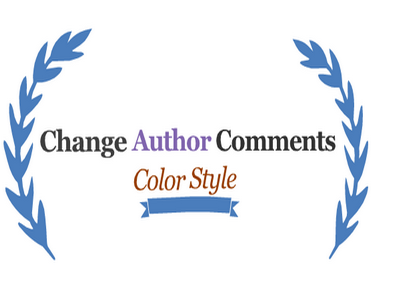
So do you have a blog and your blog is getting good traffic then your blog will also be getting many comments, that may be positive or negative related to your blog website content.
If you want to highlight your comments in your blog website, then here is the trick to do that and make your comments stylish,colorful and recognizable to others.Here I am going to share the trick to highlight Author Comments in Threaded comments and this trick also work in basic commenting system. This is coded using simple CSS and Jquery.
How To change Author Comments style In Blogger
Learn how to change blogger admin comments style and color in blogger template using CSS and Jquery for better interaction with your blog's users in easy steps.
Step 1. Login to Blogger >> Go to Dashboard >> Template >> Edit Html
Step 2. Find </body> and copy the following code above it [Tip: Ctrl+F]
<script type="text/javascript">Step 3. Change red color bolded text according to your choice for border of the author comment.
$(function() {
function highlight(){
$('.user.blog-author,.ssyby').closest('.comment-block')
.css('border', '1px solid #e1e1e1')
.css('background','#f1f1f1 url("https://blogger.googleusercontent.com/img/b/R29vZ2xl/AVvXsEicWqY359PMJSTrFZrCT9wuW0fLJA_MQ-ghyphenhyphenYt19TrvBqExN0lde3-KC3_JOZjsVNXSNaWE9D2PGb1KSlEoXtkeFT7A0BfHMQwefg0F7AMtTNCz_8pA97UoTVnxUD9qm9_zJ4zIWv0A1Xk/s1600/admin_comment1.png") no-repeat bottom right')
.css('padding', '10px');
}
$(document).bind('ready scroll click', highlight);
});</script><a style="display:none" href="http://www.blogtipsuk.com" >Blogger seo tips</a>
Step 4. Now save your template and you are done.
Congratulations you are done. If you enjoyed this article please like and share.









 :)
:)
 :(
:(
 :))
:))
 :((
:((
 =))
=))
 =D>
=D>
 :D
:D
 :P
:P
 :-O
:-O
 :-?
:-?
 :-SS
:-SS
 :-f
:-f
 d(
d(
 :-*
:-*
 b-(
b-(
 h-(
h-(
 g-)
g-)
 5-p
5-p
 y-)
y-)
 c-)
c-)
 s-)
s-)
 d-)
d-)
 w-)
w-)
 :-h
:-h
 :X
:X



















Nice... Av been looking for this code.
ReplyDeleteGonna try it on my blog
www.nairaden.com
Great news for social media enthusiast and content creators.. If you want to increase your real time followers then you should check out this amazing website https://www.ytviews.in and get full support and guarantee.
ReplyDelete
ReplyDeleteReally nice way to present your blog and information is also too good. Thanks for sharing it. If you are searching for web development company then visit here backupinfotech
Antalya
ReplyDeleteKonya
Adana
Ankara
Van
KYZDX
https://titandijital.com.tr/
ReplyDeleteafyon parça eşya taşıma
düzce parça eşya taşıma
erzincan parça eşya taşıma
elazığ parça eşya taşıma
77R1QN
8524E
ReplyDeleteSamsun Evden Eve Nakliyat
Çerkezköy Parke Ustası
Niğde Şehir İçi Nakliyat
Bayburt Şehir İçi Nakliyat
Çerkezköy Fayans Ustası
Düzce Parça Eşya Taşıma
Amasya Parça Eşya Taşıma
Manisa Lojistik
Eskişehir Parça Eşya Taşıma
C0979
ReplyDeleteOkex Güvenilir mi
İstanbul Şehir İçi Nakliyat
Bolu Lojistik
Çanakkale Şehirler Arası Nakliyat
Antalya Şehirler Arası Nakliyat
Gümüşhane Şehir İçi Nakliyat
Referans Kimliği Nedir
Elazığ Şehir İçi Nakliyat
Ardahan Lojistik
C994A
ReplyDeleteÇerkezköy Marangoz
Artvin Evden Eve Nakliyat
Poloniex Güvenilir mi
Btcturk Güvenilir mi
Osmaniye Parça Eşya Taşıma
Rize Şehir İçi Nakliyat
Kırklareli Parça Eşya Taşıma
Samsun Şehirler Arası Nakliyat
Siirt Parça Eşya Taşıma
CA3C9
ReplyDeleteKırıkkale Lojistik
Ünye Parke Ustası
Bitexen Güvenilir mi
Ünye Oto Boya
Caw Coin Hangi Borsada
Ünye Çelik Kapı
Karapürçek Parke Ustası
Iğdır Evden Eve Nakliyat
Urfa Lojistik
5A58D
ReplyDeleteÇanakkale Parça Eşya Taşıma
Trabzon Evden Eve Nakliyat
Amasya Parça Eşya Taşıma
Floki Coin Hangi Borsada
Aksaray Şehir İçi Nakliyat
Tekirdağ Fayans Ustası
Bitlis Parça Eşya Taşıma
Hexa Coin Hangi Borsada
Niğde Evden Eve Nakliyat
C16F2
ReplyDeleteÜnye Çatı Ustası
Yozgat Şehir İçi Nakliyat
Gümüşhane Şehirler Arası Nakliyat
Wabi Coin Hangi Borsada
Bitmex Güvenilir mi
Sincan Parke Ustası
Aydın Evden Eve Nakliyat
Diyarbakır Evden Eve Nakliyat
Malatya Şehirler Arası Nakliyat
FBA7D
ReplyDeletehttps://referanskodunedir.com.tr/
2A51F
ReplyDeleteamasya yabancı sohbet
osmaniye görüntülü sohbet siteleri ücretsiz
samsun sohbet siteleri
kastamonu sesli sohbet siteler
canlı sohbet ücretsiz
Batman Telefonda Görüntülü Sohbet
parasız sohbet
Ağrı Bedava Sohbet Odaları
Muş Sesli Sohbet Sesli Chat
10D12D2841
ReplyDeletemobil ödeme takipçi al
begeni satin al
ucuz takipçi
twitter takipçi
düşmeyen takipçi